New Release of Optimo Pathfinder (Himilco v2)
7 September 2016
Optimo Financial is pleased to announce the release of Optimo Pathfinder (Himilco v2)
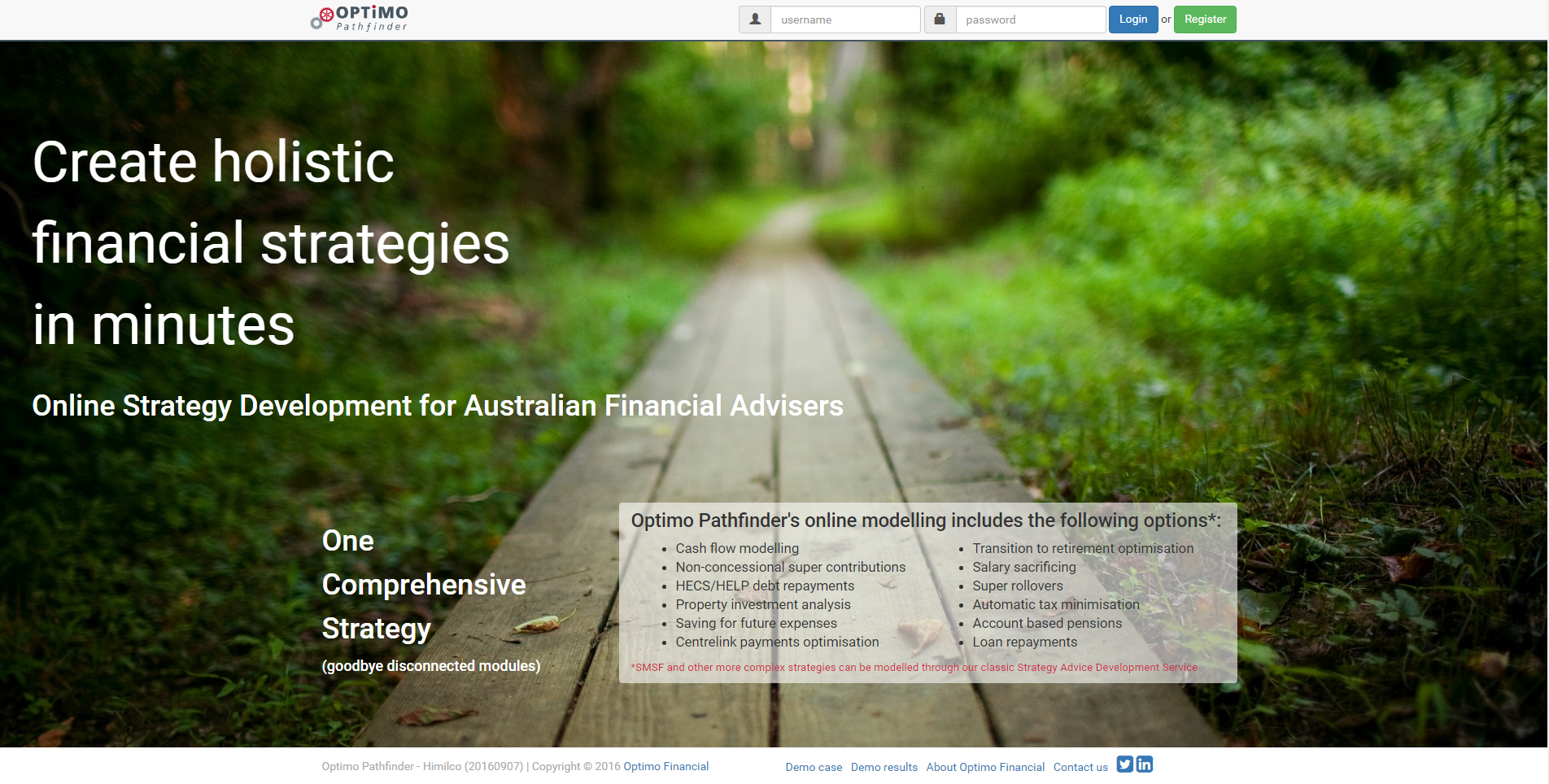
Release Summary
Document creation:
Once you have your results, you can download a draft document to use as a foundation for your strategy paper or Statement of Advice (SOA).
New web solve reports:
Charts
Plain english strategy summary
Improvements to the navigation so it's easier to review, solve and submit cases:
'Solve/Submit steps has been split into two separate steps
Improved reporting and linking for identifying and fixing input errors
Clearer messages to tell you the status of the solve while it is in progress.
Various minor bug fixes and improvements to the help documentation
New features
Create draft Strategy Papers and SOA documents
A lot of financial advisers have told us that they love Pathfinder's quality strategies, but they also really want to speed up their SOA production. And so with this release, we've taken a big leap forward so for any scenario you've solved, you can now download the results into a draft Strategy paper or draft Statement of Advice. The documents are in MS Word, so you can then edit them and present them to your clients. By pre-filling a document with the input data and results from Pathfinder, we believe that advisers will be able to significantly reduce the amount of time they spend on strategy development and document creation and checking.
The templates are currently a neutral black and grey templates, however, if you'd would like a custom template, please Contact Optimo Financial to find out more.
Websolve results: New charts and summary report
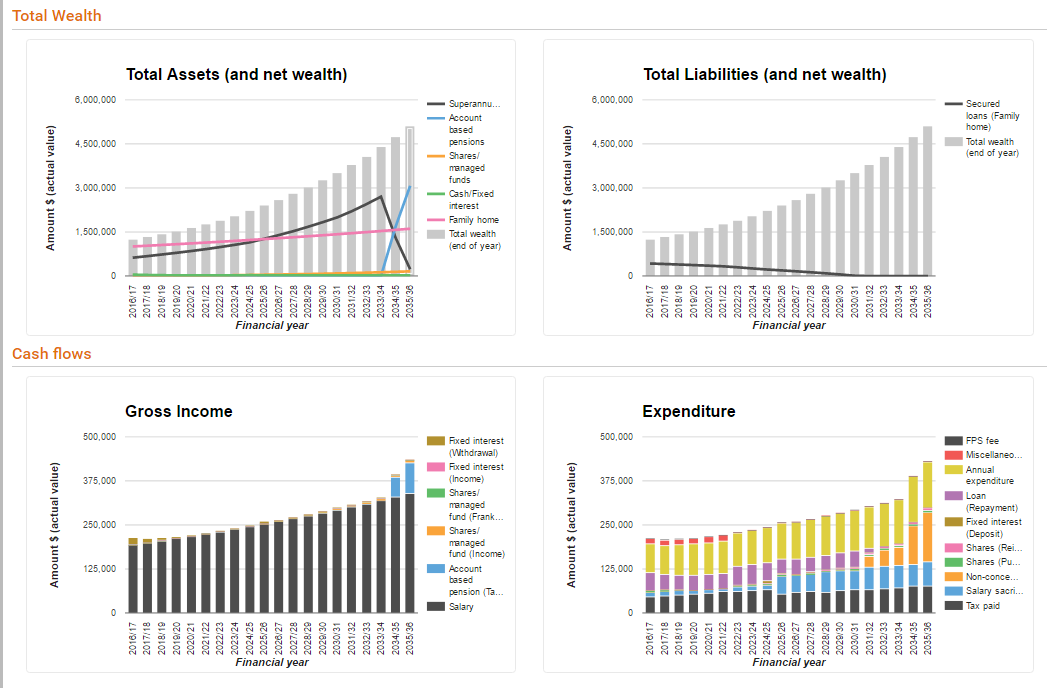
When you solve a scenario, you'll see some new charts and a new strategy summary report. These reports are intended to help you quickly review the case (and if necessary, correct the inputs re-run) before you delve into the detailed reports. There are two pairs of charts which you can use to get a quick overview:
The charts are some 'colour and movement' to help you see general trends or exceptional amounts. Keep an eye out for the super/pension zig zag on the total assets chart it indicates the start of TTR or an account based pension! After the charts is a summary report that lists each item of interest in the analysis and give you some key points, usually the initial and final values, and a note on anything interesting that happens in between. These summaries are similar to our popular 'Action items', except they describe what happens to an item over the years, instead of the actions for all items for just one year. If the charts and results summary text look good, then you can scroll down and check the detailed reports. For more information about reviewing the results, see How to read the websolve results. |
Changes for existing users to note
If you used Pathfinder before this release, then please note:
The old 'Solve/Submit' page has now been split into two separate steps: Solve and Submit. These pages should be easier to follow and have tips on the page, but for more information you can see these help pages:
Submit Step Edit (17/08/2023): We no longer have a ‘Submit’ step. See the ‘Results step’ page for details.
If you have solved a scenario prior to this release, you will need to solve it again to get the new charts and summary report.
In the header of Optimo Pathfinder, there are now links to: this help documentation, our feedback form
We love feedback!
If you've got any thoughts on how we can improve Optimo Pathfinder, please fill in our feedback form (it's also in the header when you log in to Pathfinder). Your feedback will help guide the direction of future development.
.png)