Understanding the formatting in the Strategy Paper and SOA documents
On this page
This page explains the formatting used in the Strategy Paper and Statement of advice documents (to download these documents, see How to download results into a document (Strategy Paper, SOA (Statement of Advice) Foundation document, Strategy Comparison))
Using the latest version of word
It is recommended that you use Microsoft Word 2013 or later when editing these documents.
Relevant MS Word concepts
To understand the rest of this guide, you should already be familiar with the following concepts:
- Styles (e.g. Normal, Heading 1, etc), in particular:
- How to apply styles
- How to find out what style a particular line of text is using
- Editing Headers and Footers
- Inserting fields based on styles
You may also find the following MS Word features helpful:
- Format brush
- Clear formatting button
- Turning on the pilcrows ¶ so you don't accidentally delete any section breaks or page breaks.
If you are not familiar with these concepts, there are many online resources explaining how these concepts work.
How the 'Title' styles work with the headers and footers
The title page uses some special styles that are used in the headers and footers with the 'Insert field' function. So, if you update the text on the title page (e.g. change the date or edit names), the headers and footers will update to reflect the changes automatically.
'Title' styles used for the headers
The following styles are used on the title page and then referenced in the headers with the 'Insert field' function:
- Title document type – e.g. strategy paper, SOA
- Title – used for the client names
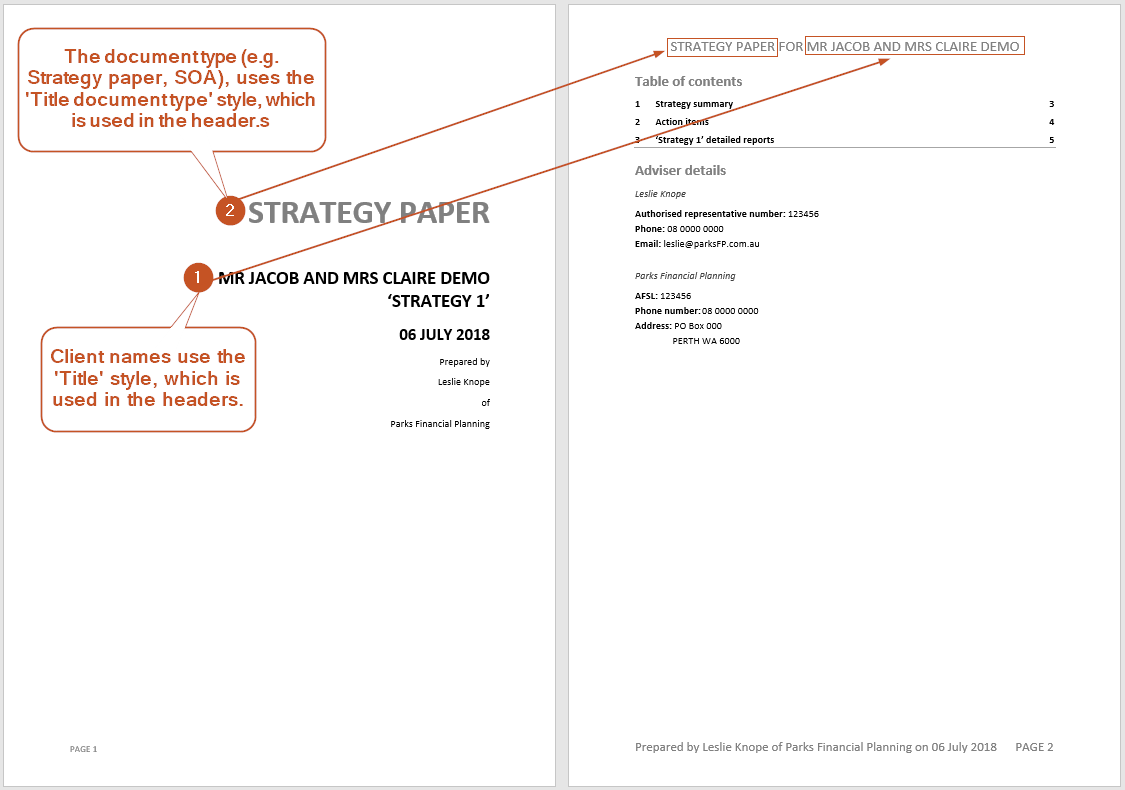
'Title' styles used for the page footers
The following styles are used on the title page and then referenced in the footers with the 'Insert field' function:
- Title date
- Title adviser name
- Title Company name
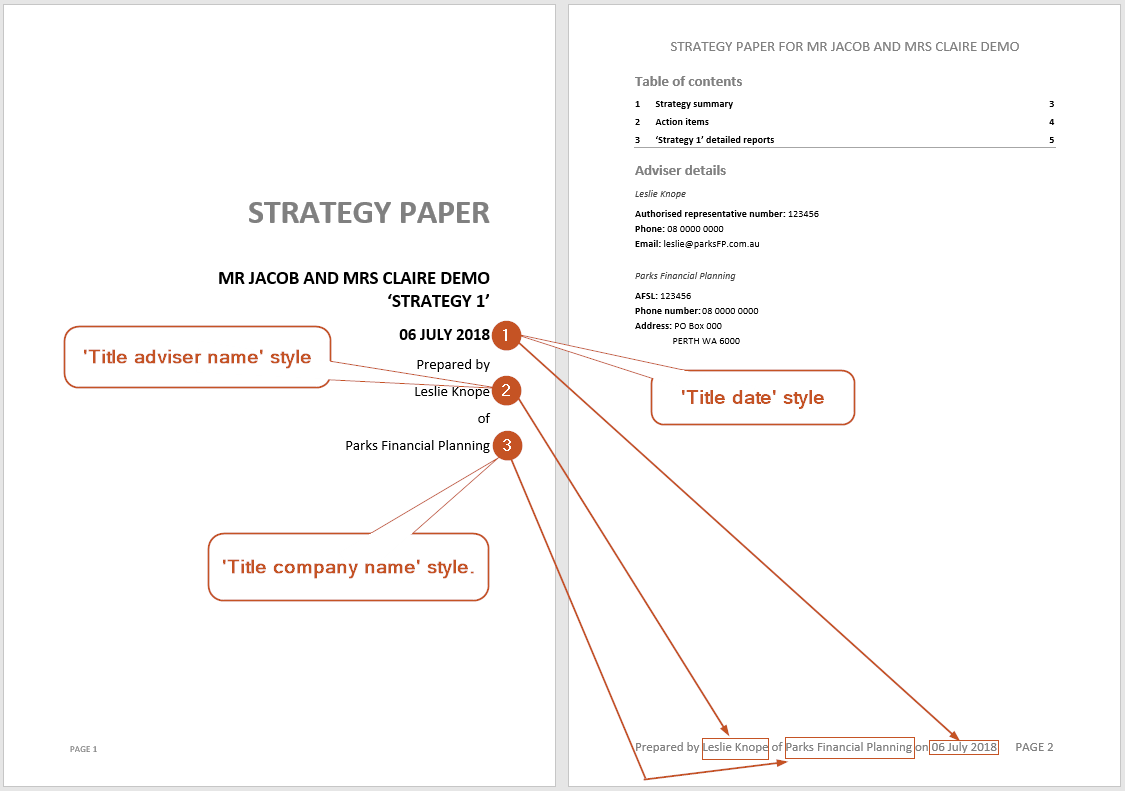
Styles used for detailed report headers
The 'Table heading' style is used for table captions, and is also referenced in the headers with the 'Insert field' function. Note that the 'Table heading style' is formatted to have a page break before. If you would like to move a report to the previous page, use the 'Table heading - same page' style.
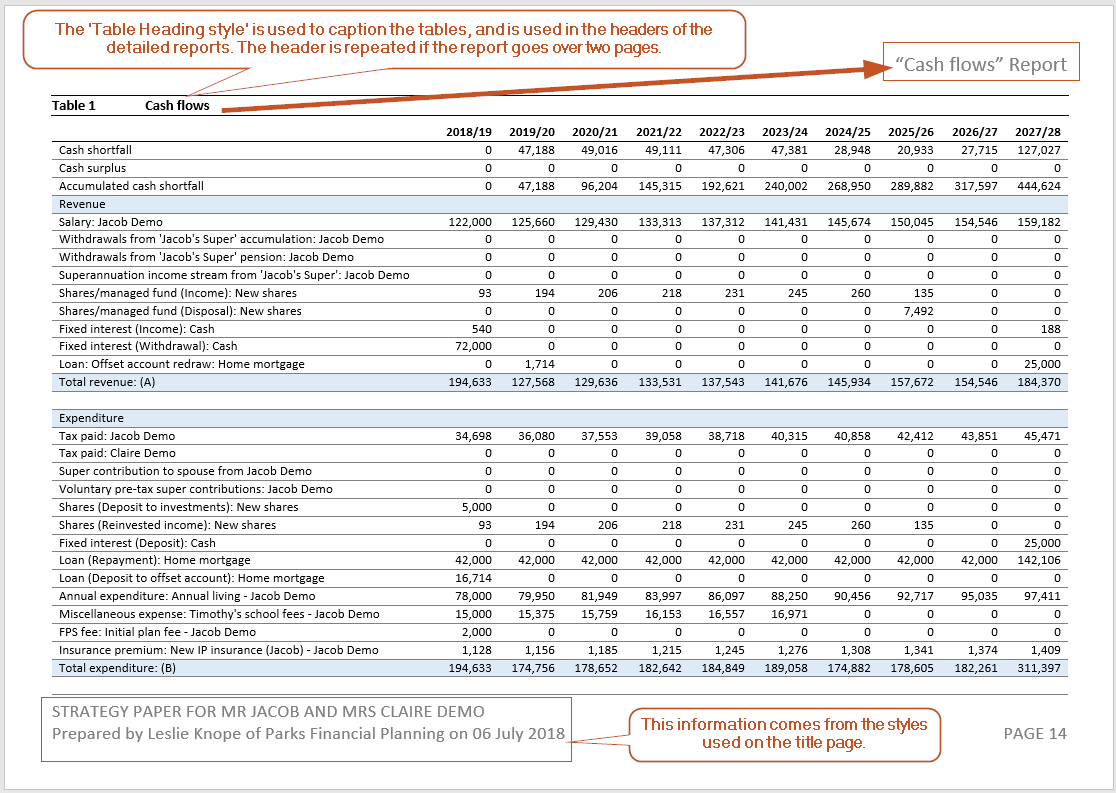
Other styles of note
Other styles that are used in the documents are:
- Normal and Normal (no spacing) - these are the styles used for normal paragraph text. The difference between the styles is that Normal (no spacing) style uses less space between paragraphs.
- List paragraph - this is used for bullet points (it is how you can style your bullet points to be a different colour)
- Table heading and Table heading - same page - These styles are used to caption the detailed report tables. The difference between the styles, is that Table heading is formatted to have a page break before it so the report starts on a new page, whereas Table heading - same page does not.
- Heading 1, Heading 2, Heading 3 - Using the heading styles ensures you document looks consistent. Note that only the Heading 1 style is used in the table of contents.
- Styles with 'Title' in the name (e.g. Title, Title Client name, etc) - these are used on the title page and then referenced in the headers and footers using the 'Insert style' function.
Troubleshooting
To maintain the integrity of your headers and footers, avoid doing the following things on the title page:
- If items are on separate lines, don’t join the text with another line
- Don’t delete text on the title page
- Don’t change the styles of items on the title pages
However, it is okay to do the following:
- You can edit the text as long as you don't change the style (e.g. it is okay to change the date, as long as it keeps the 'Title date' style)
- You can move the text (e.g. if you'd like to list the 'Company name' before the 'Adviser name' it's okay, as long as they're on separate lines)
- You can change the formatting of the styles. i.e. you can change the font, size and colour.
| How do I move a detailed report table to the previous page? | Change the style of the table caption from 'Table heading' to 'Table heading - same page' |
|---|---|
Why do headers or footers have 'ERROR! No text of specified style in document' in them? | The headers and footers use styles that exist elsewhere in the document. If you have this error, it means that you have either changed the style to another one or deleted the text that used this style. If you see this error, it is usually easiest to delete the text and type what you would prefer. If you do this, make sure you check all the pages in the document, as the headers and footers change throughout. |
| How can I change the content of the headers and footers | If you would like to change the content of the headers and footers, you may find it easier to simply delete the text in the headers and footers and re-type the information. Then, check the whole document because the headers and footers change in certain sections: title page, main document, detailed reports. |
.png)