How to add a new case
On this page
How to add a new case
Log in to Pathfinder https://app.optimopathfinder.com.au/
For more help logging in, see How to log in to Optimo Pathfinder
Make sure you are on the Home page (if not, click the Home link on the top right)
Make sure your personal details are up to date, so the results documents will be filled in with the correct details, too. For more see Update your profile.
Click the Add new case button:
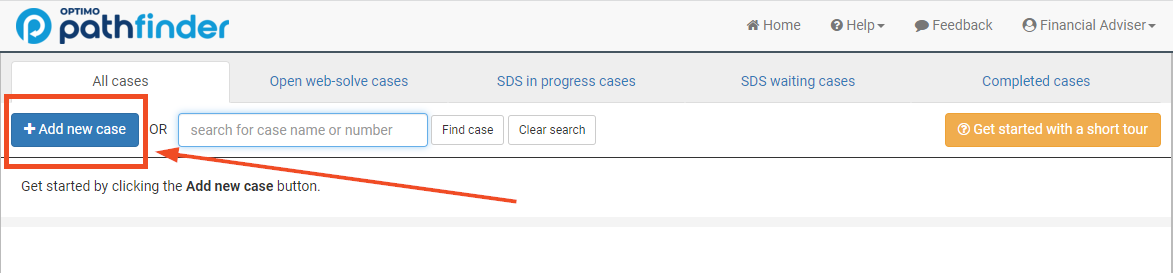
If you have a subscription (paid or free trial), or you have just purchased a single case, it will add a case.
If you have no subscription or pre-paid cases, you will be directed to a payment page where you can choose to buy a single case or start a subscription (if you have never subscribed before, you will be eligible for a free trial), and then pay online with a credit card. After you have you paid, you can add cases with the Add new case button
Once you have created a case, you will be at the Start step (top menu) you can choose buttons to either:
Fill the case with sample data (for more, see How to use the sample data in Pathfinder); or
Start with a blank case (for more, see Entering Data in Pathfinder); or
Every time you finish entering data in a field it will be saved automatically
You can log out of the case and come back to it later
.png)