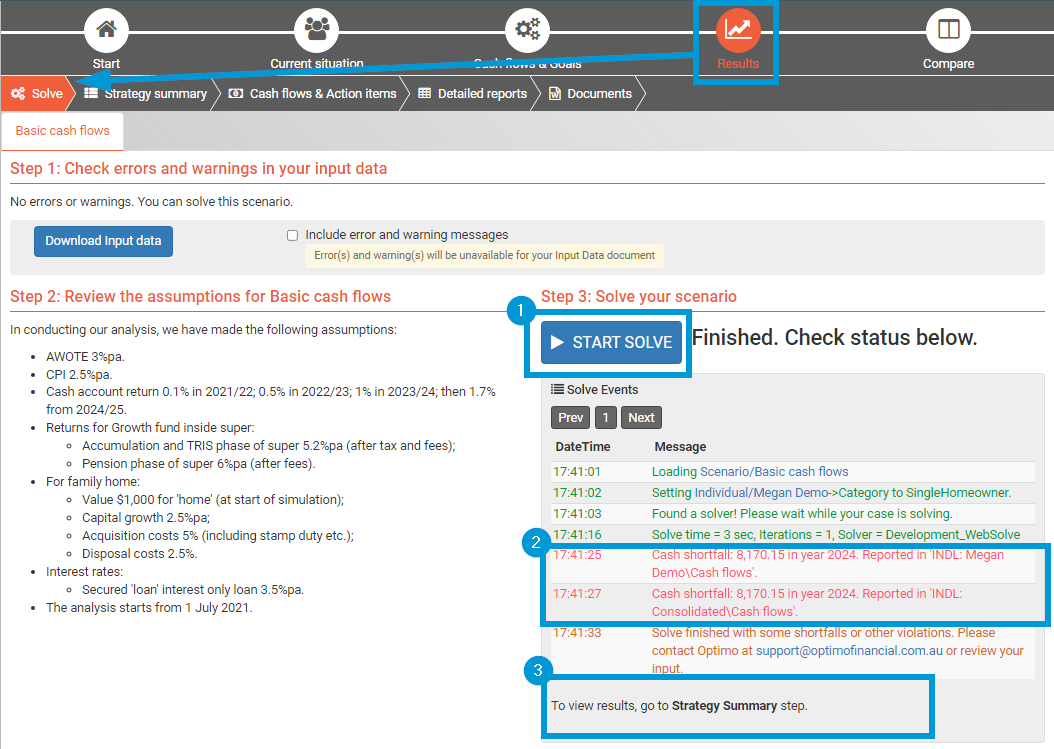How to solve a scenario to get results
To calculate a strategy that takes into account your input data, the goals you have set and the current legislative rules, Pathfinder needs to do millions of calculations.
| Go to the solve step & select your scenario |
|
|---|---|
| Check your input data | In the section called Step 1: Check errors and warnings in your input data, you can:
|
| Check the assumptions | In the section called Step 2: Review the assumptions, you can review the assumptions used in the case (for more see How to see and edit the assumptions) |
| Solve the scenario | If you are happy with steps 1 and 2, in the step called Step 3: Solve your scenario, you can start the solve to generate the results (these steps are numbered in the screenshot, below):
|
.png)