What does the 'Robot' button mean?
Throughout the Cash flows & Goals step (on the top menu) in Pathfinder, for some options, you will see a button with a Robot:
If you select this button for a field, then you are using Pathfinder’s powerful optimiser. This button is ideal for anything where there isn’t a personal preference, because it will give you an idea of feasible values, which you can then adjust if required. Broadly, if you choose the Robot button for a field, Pathfinder will calculate the amount so that it maximises the case’s net wealth at the end of the analysis while also not breaking any legislative rules, causing a clash with other goals or causing a cash shortfall. It will also take into account, and even take best advantage of, government benefits and tax rules. Using the robot can save you time because it’s easier to click ‘Robot’ then calculate a value and input it and it may even remind you of stratgies you hadn’t initially considered (e.g. spouse super contributions). However, you should also be aware that it may not take into account all your clients' circumstances or risk, so you should check the results to make sure they are appropriate. If you don't like the results, you can choose a different option from the robot, and try again.
In practice, if you choose the Robot for a field, it typically means that Pathfinder will:
create a strategy that meets all the expenses and goals you entered (unless there are insufficient funds to do so)
be allowed to calculate where to put surplus funds to maximise the net wealth at the end of the analysis. This includes making deposits to investments, extra loan repayments and/or voluntary super contributions.
be allowed to calculate the amount and timing of withdrawals from investments or account-based pensions in order to meet expenses or transfer to another investment
keep within the government rules and legislation.
present you with feasible values, so if you want to make adjustments, you already have ballpark figures, so you don't need to calculate them from scratch.
have more more freedom to work out the strategy, so you are less likely to have conflicting instructions that cannot all be met or cash shortfalls. It won't take actions that will result in an avoidable shortfall.
save you time because it can work out a strategy from scratch more quickly than if you worked out the strategy outside Pathfinder and had to input precise figures.
Tips for using the Robot button
Read the help text under the field for more details on what Robot will do for that item
Under each field, there is help text. If the Robot is an option, this help text will give you more details on what it will calculate.
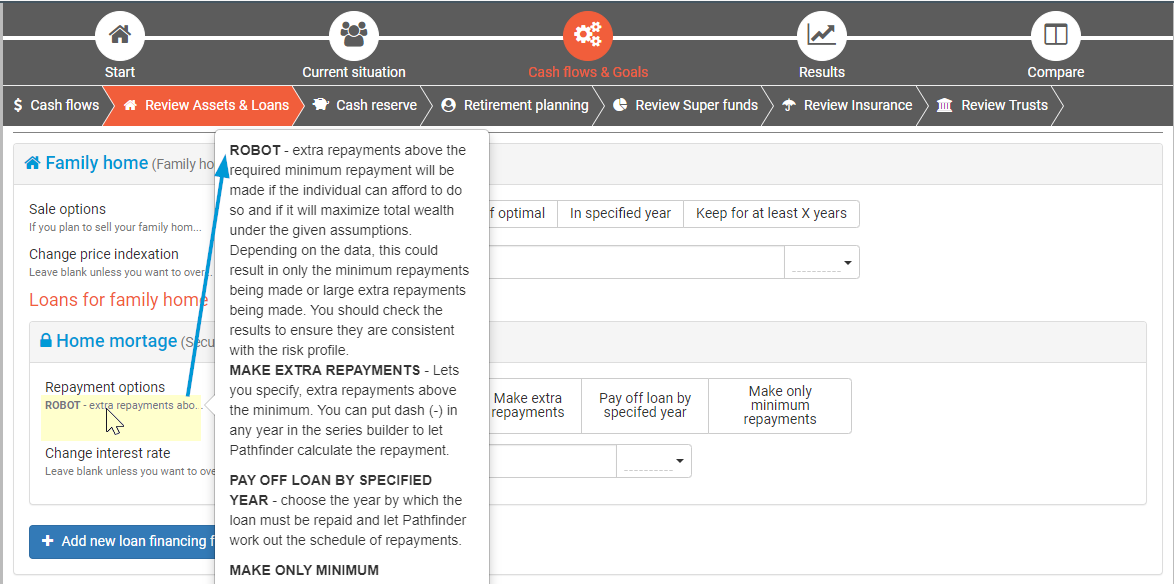
Check your results and adjust if you need to
Although Pathfinder often creates the strategy you had in mind, you should still carefully check the results to ensure that they are appropriate and practical for your clients.
If you would like to adjust the results, it’s typically because the surplus funds are going to one item, and you’d like them to go to another item. If this is the case, then you can either:
Adjust the item receiving too much so it can’t receive as much - choose options like ‘maximum’ or ‘exact’ or ‘none/zero’. Once Pathfinder has reached your specified limits, it will look for other items to direct the funds to; and/or
Adjust the item not receiving enough - choose options like ‘exact’ or ‘minimum’ (or, for loans, ‘pay off by year’). This will force Pathfinder to put funds here before it can direct them to the other item
For more help reviewing results, see How to read the websolve results. If you cannot make the adjustment you would like, it might stil be possible, for more please see Modelling outside the scope of Pathfinders' standard modelling .
Letting Pathfinder calculate values in some fields, but not others
For some fields that use the series buidler, you can choose what years to apply the ‘Robot’ and what years to set a specific value. For more details, see How to allow a value to be optimised in the series builder by using dash .
.png)