How to use the sample data in Pathfinder
Sample data is a great way to get started if you want to see how Pathfinder works or learn abut a new feature.
To use the sample data:
Log in to Pathfinder: https://app.optimopathfinder.com.au/ (for more details see How to log in to Optimo Pathfinder)
On the home page, either:
Click the Add new case button (if you haven't added a case before). For more, see How to add a new case.
Open an existing case: On the home page, select the case from the table, then click the Edit case button (not the 'View case' button)
In the case:
Make sure you are at the Start step (top menu) (marked with (1) on the image below)
In the Use some sample data section, find a case you are interested in, and click the Use this case data button (indicated with a (2), below)
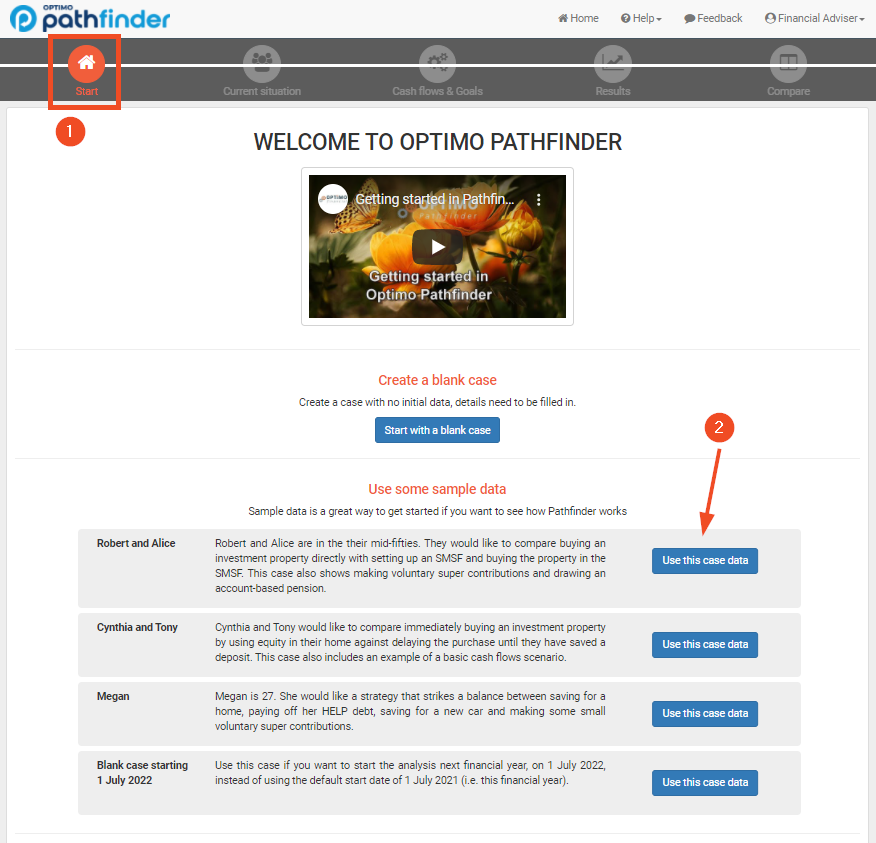
Once you have entered the sample data, you can navigate through the top menus:
Review the data at the Current situation step (top menu), and then Cash flows & Goals step (top menu), you can also change it, if you like. For general information about entering data, see Entering Data in Pathfinder.
To generate your results, go to the Results step (top menu), then the Solve sub-step. For more see How to solve a scenario to get results
Continue through the sub-steps under the Results step to review the results and download a document. For more see:
After you have used the sample data, you can clear the data and start a case from scratch. for more, see How to reset your sample case
.png)