New Pathfinder Release (Oxley)
Thursday 12 September 2019
Release overview
Useful links
Ready to check out this update?
Log in to Optimo PathfinderDo you have feedback or questions?
Contact usNeed further information?
Visit our website
New features and improvements
Compare scenarios more easily with new 'Compare' charts and a 'Strategy comparison' document
More compare charts and labels on bar charts
At the Compare step, we've added more bar charts, and labelled the bars with values, so it's even easier to compare scenarios.
.png?inst-v=e9a3be73-7ceb-4c2a-9097-6f975dbaae4c)
The new bar charts pair with the line charts and are:
Asset distribution at the end of the analysis
Direct assets at the end of the analysis
Direct loans at the end of the analysis
Total superannuation at the end of the analysis
Total tax paid during the analysis (popular request!)
New Strategy Comparison document (popular request!)
You can now download the compare charts into a document at the Compare > Documents step. This document can help your clients compare different aspects of the scenarios to help them make an informed decision. You can also use the comparisons to demonstrate the value of your advice.
.png?inst-v=e9a3be73-7ceb-4c2a-9097-6f975dbaae4c)
When you download a document it will contain:
Only contain the scenarios you have selected
All the charts at the strategy comparison step
Additional tables showing asset distribution in both present and actual values at two stages:
At the end of the analysis
In first full year of retirement (if it applies to the case)
(if you choose the 'Strategy comparison wCashflows' template): the assumptions and detailed cash flows report for each scenario
Improved navigation on the 'Compare' step
We've improved the navigation at the compare step:
It's more obvious if you have a scenario that doesn't have results, yet
There are tabs to better review each group of charts
You can toggle charts between full-size and thumbnails
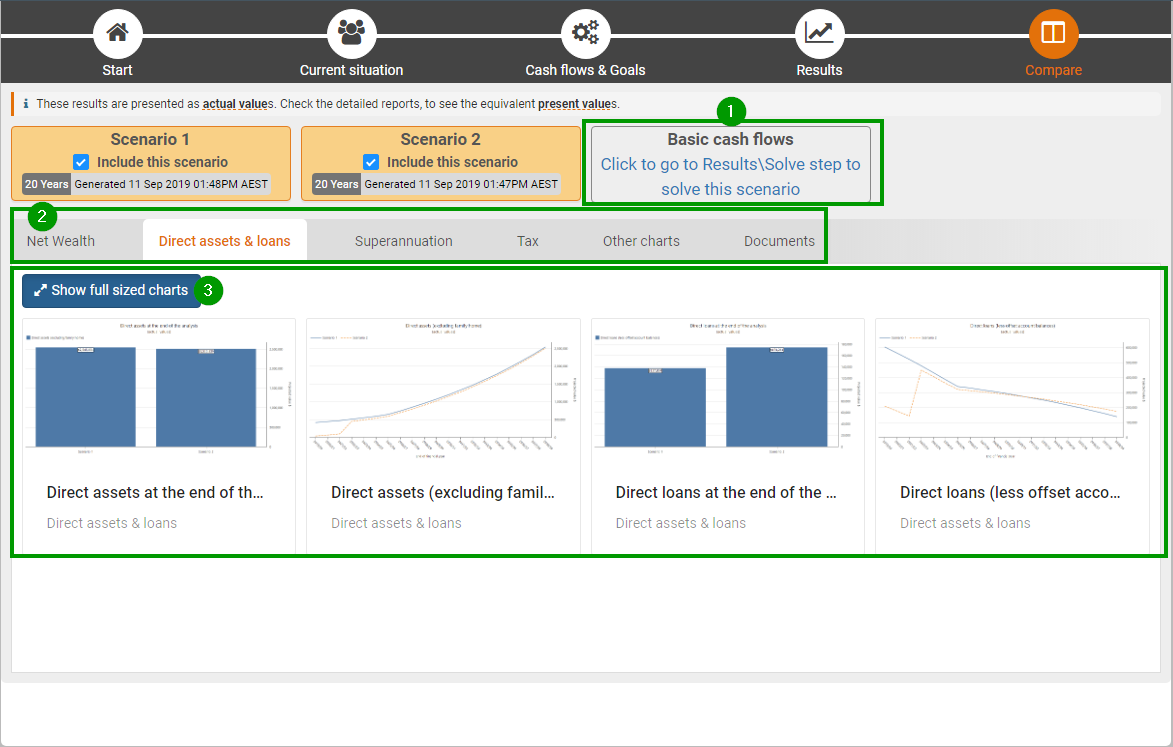
New 'Scenario description (for customer)' field - write one description to use in any results document
You can now write notes in the 'Scenario description (for Customer)' field (at the Cash flows & Goals step), and the notes will appear in any results document you download. You can use this field to write a short description of what has been modelled and comments on the results (see our sample cases for examples).
Using this field, instead of editing a downloaded document, will help you streamline processes:
Keep your notes in one place and add notes as you go
Write one summary and use it it multiple documents
If you need to do a re-run, you can download the document with the new results and the existing notes will still be there (instead of having to copy and paste them from the old document)
If you have notes for internal use that you don't want your customers to see, then you can use the Scenario notes field.
Step | Details | Screenshot |
|---|---|---|
Write your description in Pathfinder |
| 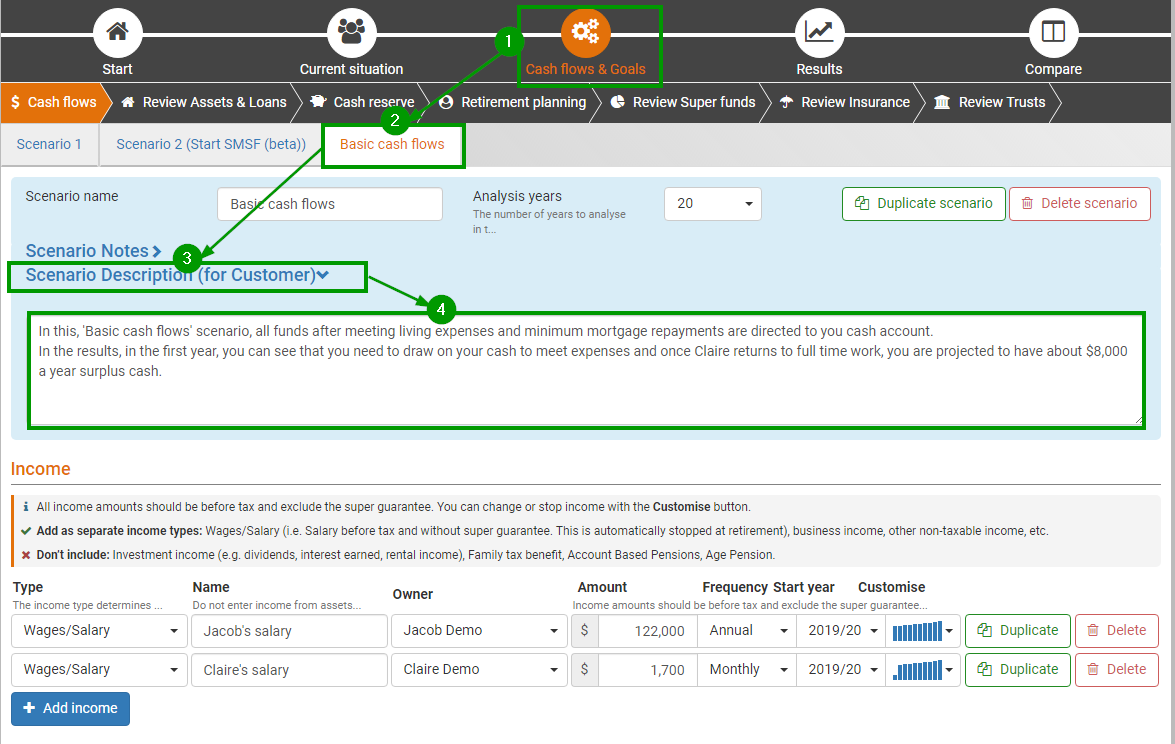 |
Your description will appear in any results documents you download | At the Results > Documents step, the description will appear in the following templates in the following sections:
At the Compare > Documents step, the description for each scenario you have chosen will be in the 'Overview of scenarios' section of the 'Strategy comparison' document. | 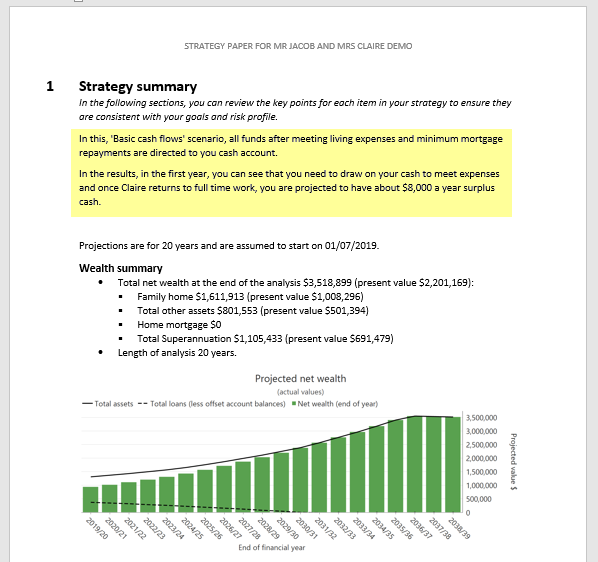 |
New videos on the help docs
We've added a new library of Instructional videos to our help documentation (and you'll spot them in the wild on various help pages too). Edit (17/08/2023): Instructional videos have now been replaced with improved help docs.
We've also added some more help pages for your trickier cases:
How to model loan repayments that are only fixed in some years
How to model downsizing contributions to superannuation (a workaround)
Assorted improvements to the results
We've made a few minor improvements to the results that will save you a little bit of time for each case (it all adds up!).
'Present values' now reported in the 'Strategy summary' step
At the Results > Strategy summary step, asset and super balances at the end of the analysis now show the present values in parentheses. This saves you having to look up these values on a separate report.
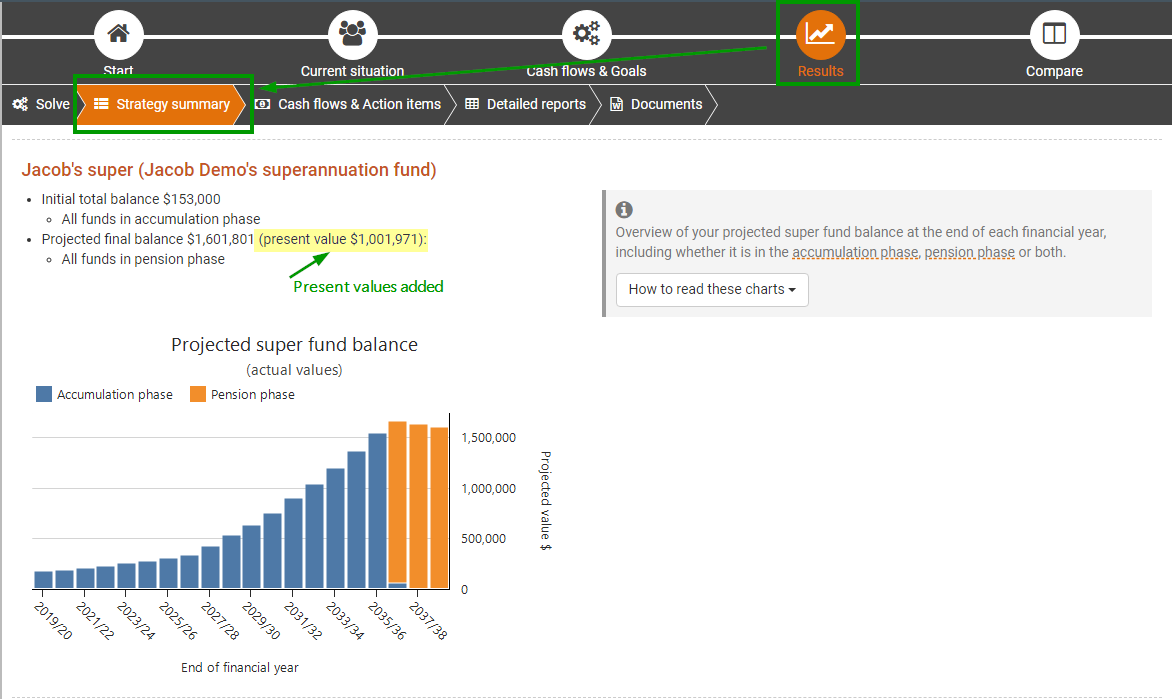
Insurance premiums summary report now has totals and is in the SOA foundation document
For the 'Insurance premiums summary' detailed reports, there are now lines showing the total premiums paid outside super, inside super and overall, so it's easier to see the total insurance cost. This report appears in the Strategy paper and in SOA foundation document in a section called 'Understanding the total cost of the insurance recommendation.
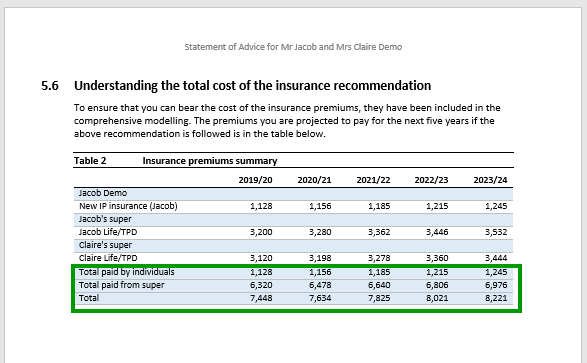
Results documents now have the scenario name in the document name
When you download any single-scenario document at the results > Documents step (e.g. Strategy paper, SOA), the scenario name is included, so it's easier to keep organised when downloading documents for multiple scenarios.
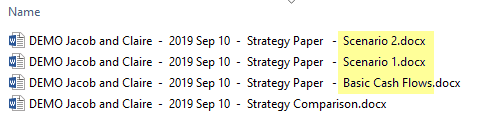
Strategy summary chart colours are now consistent across individuals
At the strategy summary step, for charts that appear for both individuals, the traces will now be the same colour for both individuals, even if one inidividual has more traces than the other. These colours are fixed for the income in retirement, superannuation balance and build super charts. This makes it easier to compare these charts between individuals.
Notes for existing users
Remember to refresh your results for existing cases
If you have any existing cases in progress, we recommend clicking the Start solve button again for any scenarios where you created results on or before 12 September 2019. This will ensure that all your scenarios are consistent and will also give you the new comparison charts. Note that the numbers in your results may change when you re-solve, but it is better to be consistent across scenarios. If you are unsure when your results were created, see How to check when your results were created.
We've made some adjustments to Pathfinder's default modelling behaviour
Default modelling of 'Return of capital' pension funds has been improved
If you've been doing cheeky 'Return of capital' pension funds, you'll be happy to hear that the default behaviour is that Pathfinder no longer allows the pension to be refreshed (so you don't have to contact support to adjust this for you). And of course, the Age Pension estimate will continue to use the Return of Capital rules for calculations.
Shares/managed fund 'Sell down' option no longer allows deposits
For 'Shares/managed funds', if you choose the 'Sell down' option, no deposits will be allowed in any year. Previously, deposits were allowed before the sell down, but this did not align with expected behaviour.
There's a new way to contact Optimo support
As you may have already noticed, we've made some changes to our email support so that we can more efficiently track and handle your email requests. This shouldn't affect you very much, but if you have support questions, it's best to contact us by any of the options on the 'Help > Contact us' menu in Pathfinder, namely:
Emailing support@optimofinancial.com.au
Filling in the 'Form enquiry'
Calling us on 1300 678 460
Edit (17/08/2023): We now have an improved 'https://help.optimopathfinder.com.au/userdocs/web/contact-optimo-financial' page.
When you get in touch, we'll make sure it reaches the right person. If you contact an specific Optimo person, then it might take longer to get an answer (and we'll move it into our new support system), so it's best to use the above contact details rather than contacting a specific person.
Changes to our strategy development service (SDS)
Our strategy development service now only includes producing a strategy paper and strategy comparison document. We no longer provide a service where we put results into an SOA. As an alternative, you can use our SOA foundation document. We have made this change to allow us to better focus on improving our strategy development.
Instead of receiving a single document with all scenarios, you will now receive separate documents that use the same templates as the websolve:
Comparison - comparing each scenario. (the 'overview' section of the old strategy papers)
Strategy paper for each scenario - assumptions, etc.
We are making the above changes for a few reasons:
The documents will be less cumbersome - We think having separate documents for each scenario will be less cumbersome than a single document containing all scenarios. It will give you more control over what you print and will make it easier to compare things side-by-side.
It will help us turnaround re-runs more efficiently - If we need to re-run one scenario, then it is less work to update just the strategy paper that needs to be updated and compare document than having to redo the document with all the scenarios.
Consistency with the websolve - the format of the documents you receive in the SDS will be the same as the websolve, so you have consistency for you and your clients.
.png)