Pathfinder home page
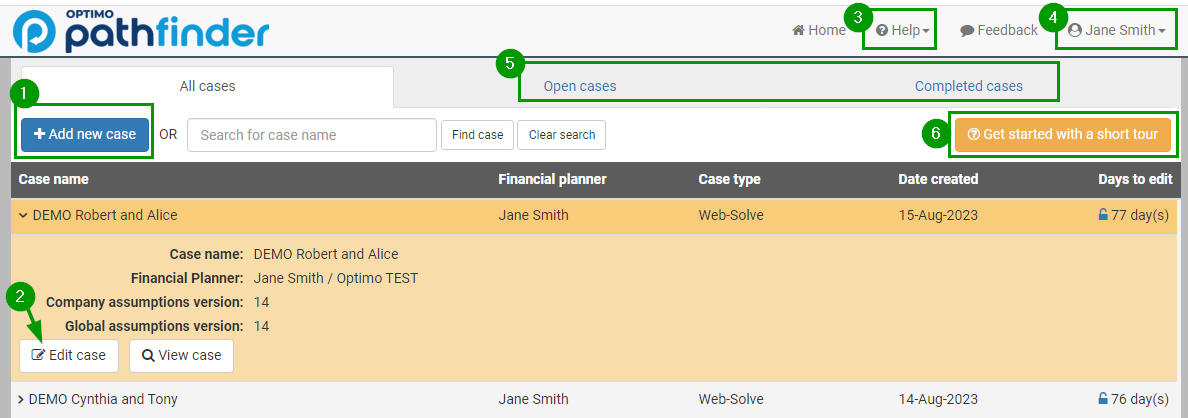
Items on the home page
The Pathfinder home page is the first page you'll see when you log in you can return to it from other pages in Pathfinder by clicking Home in the header (top right).
On the home page, you can:
- Add more cases with the Add new case button. For more see Add a new case.
- Choose a case you have already created and edit or view it.
- On the Help menu (in the header), you can find our contact details and links to our help documentation
- On your profile name (in the header), you can go to the Manage account page to Update your profile) and see your Purchase history (for more How to see your purchase history and how many cases you have used) and update your subscription details (see Subscription FAQs)
- Use the tabs to view your cases based on their status
- Learn more about the home page by clicking the Get started with a short tour button
Explanation of tab names
The tabs (point 5 in the screenshot, above) let you view your cases based on their status:
- All cases – all cases you’ve added. The Case type column shows whether it is web-solve or SDS, the Date created column helps you distinguish between cases with the same name. The Days to edit tells you how much time you have to edit the case or whther the case is locked.
- Open cases- these are cases that you can still edit
- Completed cases – these are cases that are locked. If you want to keep editing a case on this tab, then please see Unlocking a websolve case checklist (extend a case's editing time)
.png)